With the candle inverted in the left hand use your right hand to twist the tea candle side counter-clockwise until you feel the base unlock and you can pull it away. This exposes the battery compartment which requires three AA size batteries.
Flipping the PLAYBULB back over you can use a flathead screwdriver or tweezers and pop off the scented chip cover and insert one of the three included scented chips. Red, green or purple, but they all have same scent. Ensure to remove the plastic cover on the scented chip and to line up the notch in the scented chip with where the cover nub goes.
We can finally turn the PLAYBULB on. As you reach in to click the switch to on, it lights up after a few seconds and starts transitioning through all the colours, showcasing its talent. The first thing we wanted to try was this ability to treat it like a real candle. This is a great function but could use to sensitivity tweaking. We tried it from many different angles. Directly from the side at about a 10 degree angle you have to blow fairly heavily to trigger it and it seemingly gets easier to trigger the closer to directly above it you are. We found that the most effective and least effortless way to trigger the sensor was to simply use an open palm and tap down on the top like you would the Buzzer on Jeopardy, just not quite as fiercely.
APP CONTROL
We’ll be doing this review from an iPhone 5. Ensure you have the most up to date iOS on your phone. Do this simply by going to SETTINGS> GENERAL> SOFTWARE UPDATE. To the APP STORE we go. When you search PLAYBULB, two app’s come up one is Black and white the other is Red with a multi-coloured bulb. The latter is the one you want and is also shown on the back of the PLAYBULB’s box.
Ensure your Bluetooth is on and then enter the app. The app’s tutorial will come up. This is where we ran into some trouble. When we tried to connect through our iPhone’s Bluetooth settings, it wouldn’t’ find the candle. You have to just turn on the Bluetooth and go through the tutorial at the end you’ll be at the main app screen and you’ll see “PLAYBULB CANDLE”. Click Connect and you’ll see on the app screen the PLAYBULB picture will have lightened up to the left. Now click on it and you’re ready to play.
The first menu is the ‘CONTROL MENU’. You’ll see at the top left is the ‘SHAKE’ toggle which allows you to shake the iPhone to randomly change the colour of the PLAYBULB. Across from that is the ‘COLOR’ toggle which if clicked to ‘OFF’ makes the PLAYBULB show a natural candle light. Toggle that back to ‘ON’ and the color wheel will light back up, this is fairly easy to figure out as you move your finger around the wheel it’ll change the bulb’s color. Below that is the Brightness bar and you slide that left for ‘DIM’ and right for ‘BRIGHT’. Finally there are red, green, blue and white buttons which will change PLAYBULB to the corresponding color and the ‘EFFECTS’ tab which brings you to a new menu. This will allow you to change the effects given by the PLAYBULB. There are five different effects. Flashing, Pulse, Rainbow, Rainbow F (Fade), and Candle. Each of these has their own sub-menu when clicked on and are easy to navigate and play with. Our favorite is the Rainbow F as it gives you the effect you saw when you first turned it on fading and displaying all the colours. Now you can control the speed of the fade, flash or pulse from there menu which is an added benefit.
The MUSIC tab at the bottom will take you to a music menu which allows you to play your music from your phone while still playing with the app. Unfortunately this music tab doesn’t make the light flicker, pulse or fade with the beat of the music but may be an idea and a possibility for future versions of the product.
Finally we have the ‘SCENE’ tab, now this was cool and we believe would be best used with multiple PLAYBULB’s as it allows you to take a photo of whatever you wish or pull one up from your photos folder and then drag a cursor over the photo to make the PLAYBULB match the color of the point the cursor is at on the photo. Obviously the detailed colors of photographs aren’t easily matched by a single LED bulb but the concept is awesome and I found it to be fun to play around with.
Review Overview
Product Build
Design
Performance
Pricing
Warranty
Colourful!
The Mipow Playbulb Candle is an innovative concept that allows you to create your ambiance in any room, as a single candle or with multiple!
 Technology X Tomorrow's Technology Today!
Technology X Tomorrow's Technology Today! 









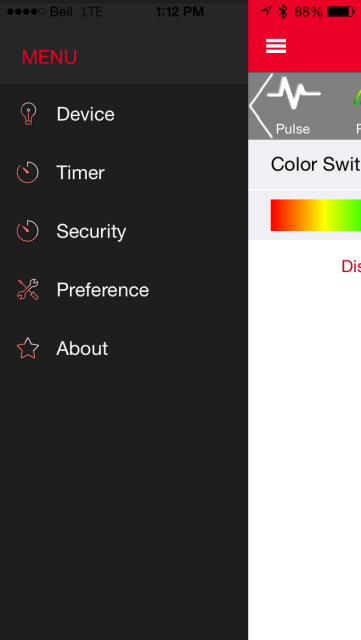
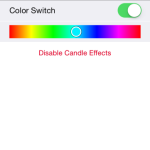
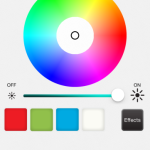
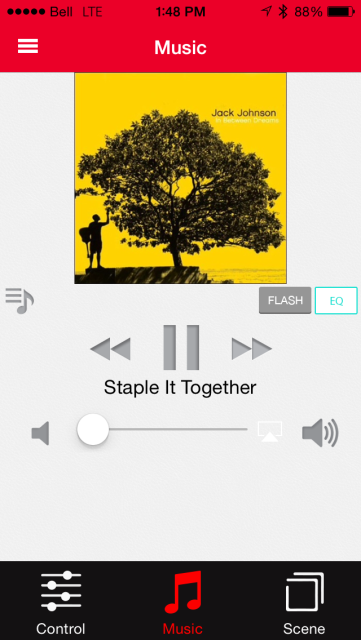
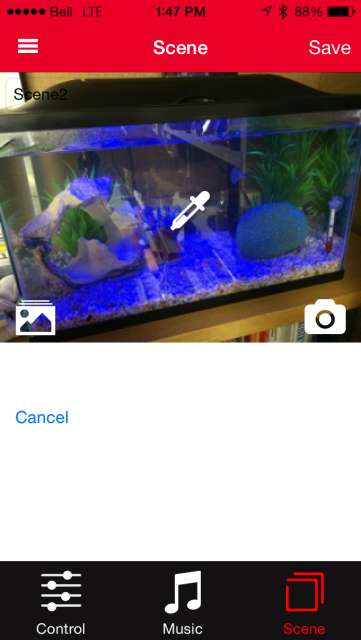
This product is trash. Blue and regular light stops working after 1-2 weeks. I have three of them and they all did the same. Pure junk – avoid at all cost.
Hi! Great review! Also, can recommend this app for awesome sound-light show https://play.google.com/store/apps/details?id=com.makeevapps.soundlights