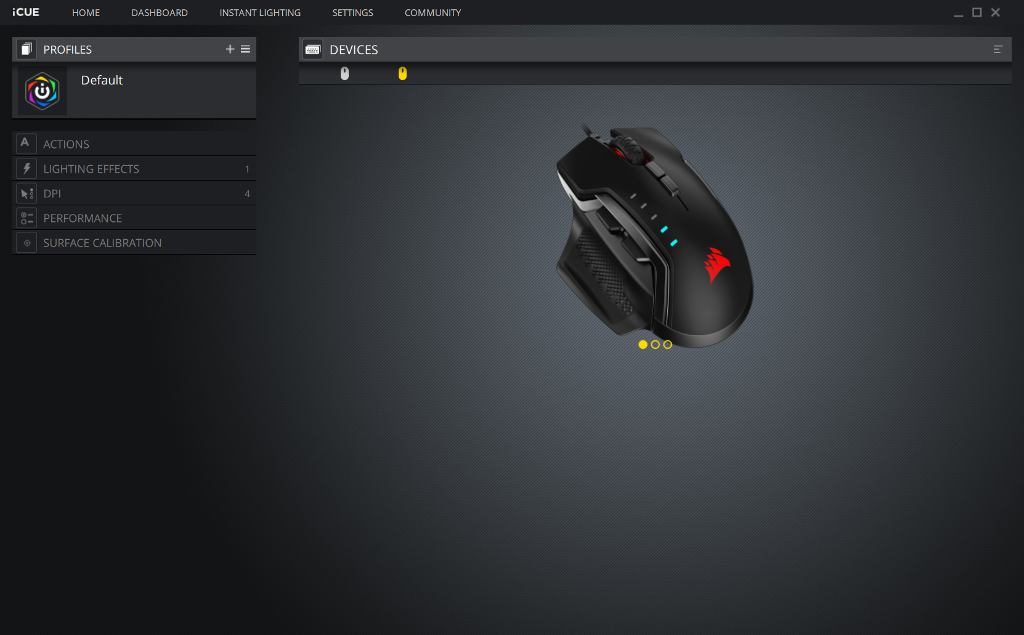ICUE SOFTWARE INSTALLATION AND USAGE
Note: Once iCUE software is installed, immediately connect your Glaive’s USB cable to your PC and go to the surface calibration screen. Perform the calibration as indicated, and once completed your Glaive mouse’s sensitivity and tracking are immediately far more comfortable and usable.
 Download the Corsair iCUE software here. Once installation is complete, you should be able to follow along with our min-tour of the various screens and their functions, beginning with the “home” screen. Your Glaive RGB PRO wireless mouse should immediately show here under “devices”. Clicking on your mouse’s image under “devices” will open a second window that allows you to access additional settings and features for your new Glaive RGB PRO gaming mouse.
Download the Corsair iCUE software here. Once installation is complete, you should be able to follow along with our min-tour of the various screens and their functions, beginning with the “home” screen. Your Glaive RGB PRO wireless mouse should immediately show here under “devices”. Clicking on your mouse’s image under “devices” will open a second window that allows you to access additional settings and features for your new Glaive RGB PRO gaming mouse.
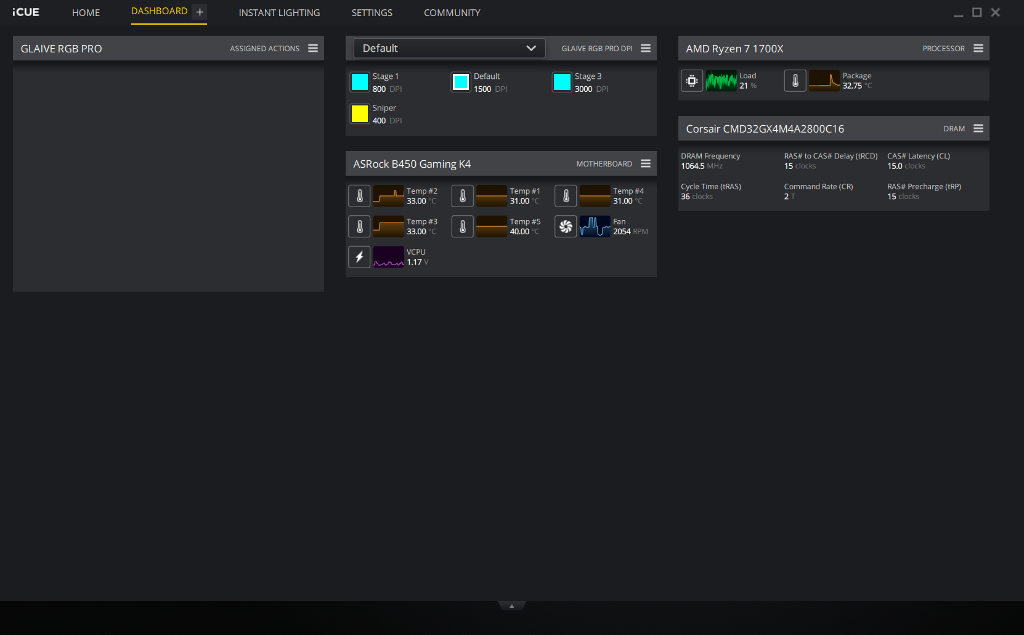 When you first open the “dashboard” tab, the screen is virtually blank. Click on the “dashboard” tab and “+” sign to reveal the items available to display and/or monitor. These include system info, such as your CPU, motherboard and memory. Glaive mouse settings are also available. You can choose to display none, any or all of these items on the dashboard.
When you first open the “dashboard” tab, the screen is virtually blank. Click on the “dashboard” tab and “+” sign to reveal the items available to display and/or monitor. These include system info, such as your CPU, motherboard and memory. Glaive mouse settings are also available. You can choose to display none, any or all of these items on the dashboard.
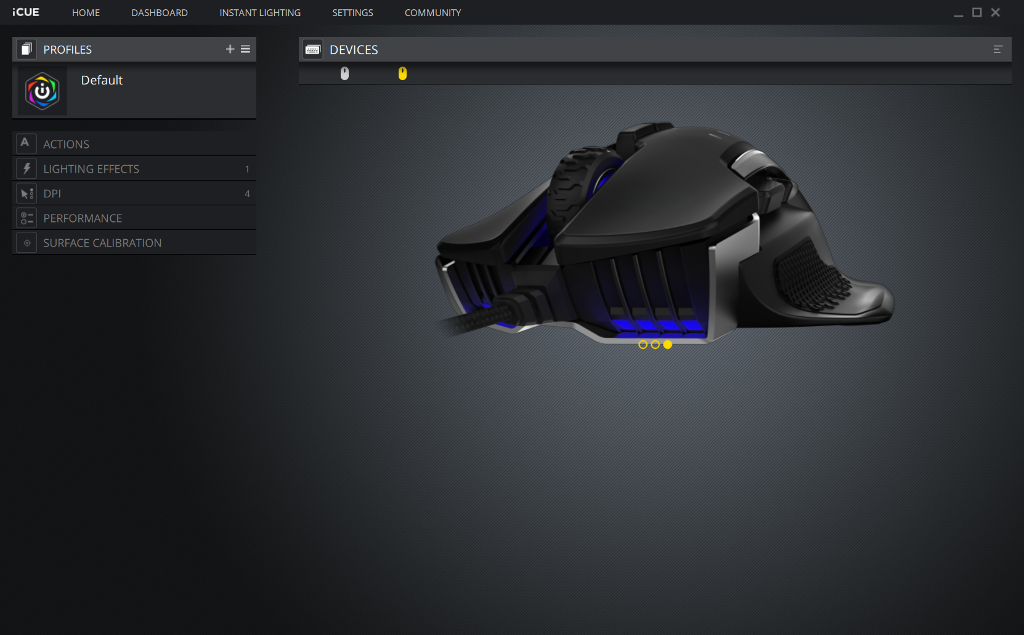 Clicking on the “instant lighting” tab displays the three RGB color zones for your Glaive mouse, and a couple of quick setup options. Under the previous “device” window, you can click on “lighting effects” to open the full RGB customization window.
Clicking on the “instant lighting” tab displays the three RGB color zones for your Glaive mouse, and a couple of quick setup options. Under the previous “device” window, you can click on “lighting effects” to open the full RGB customization window.
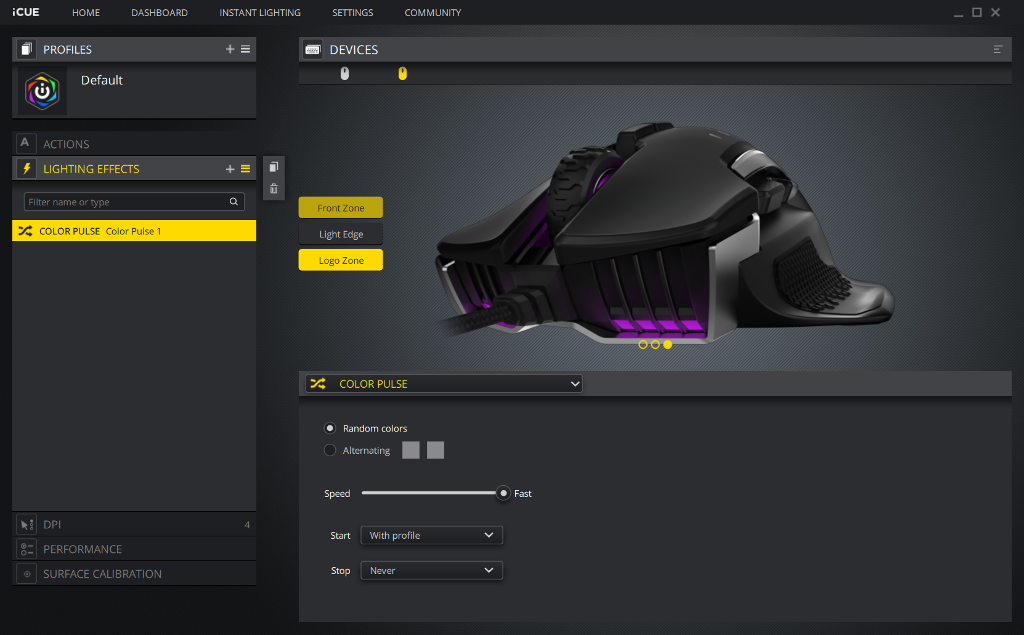 In the lighting effects screen, you will see the three individual RGB zones, each of which can be customized or synchronized. The usual color, effect and speed customization options are controlled from here.
In the lighting effects screen, you will see the three individual RGB zones, each of which can be customized or synchronized. The usual color, effect and speed customization options are controlled from here.
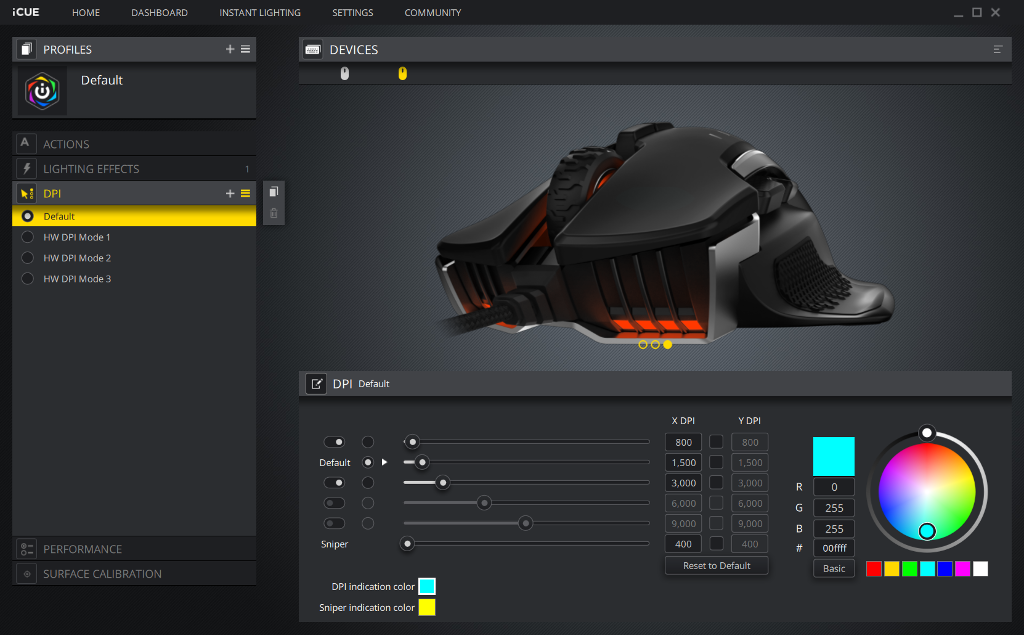 Also in the “device” window is the DPI customization screen. Options include being able to modify tracking resolution in single DPI increments.
Also in the “device” window is the DPI customization screen. Options include being able to modify tracking resolution in single DPI increments.
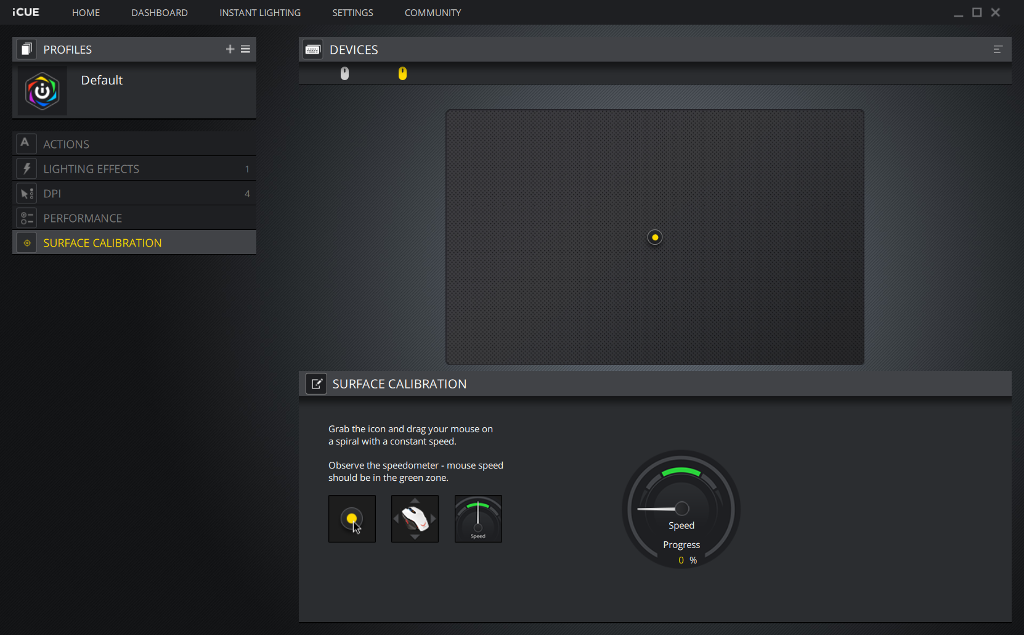 Again in the “device” window is the surface calibration screen. Perform this action first once you have installed the iCUE software.
Again in the “device” window is the surface calibration screen. Perform this action first once you have installed the iCUE software.
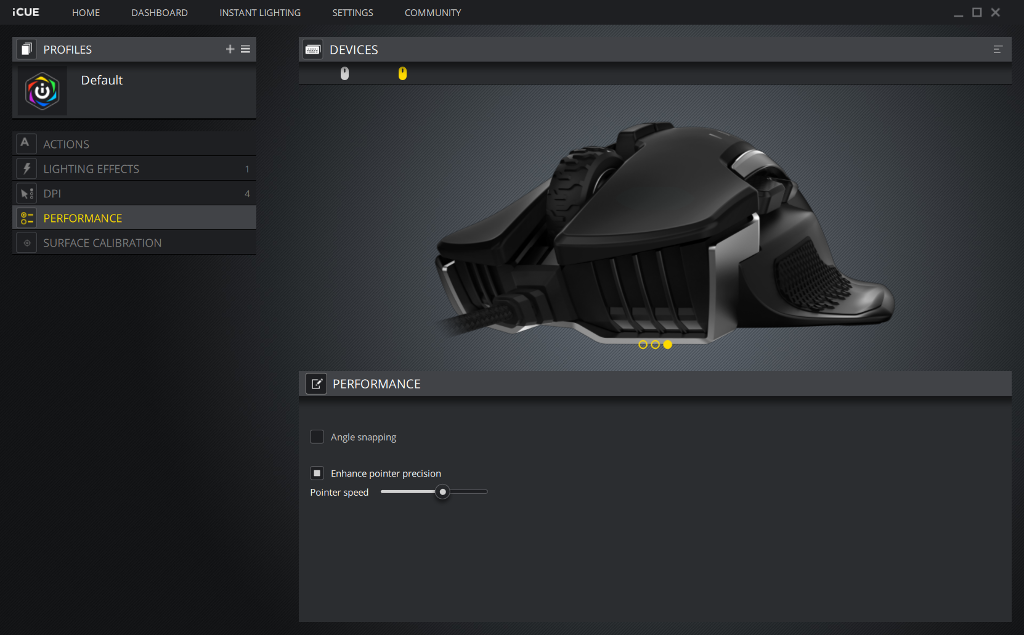 Under the performance screen, you can adjust your mouse’s pointer precision and pointer speed.
Under the performance screen, you can adjust your mouse’s pointer precision and pointer speed.
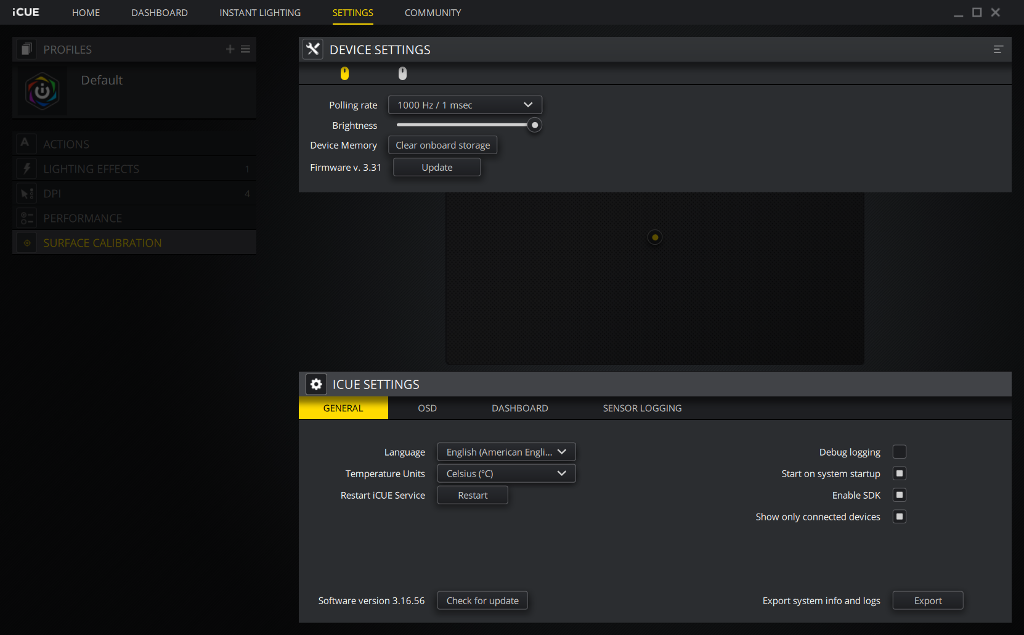 Under the “settings” tab, you are able to tweak how iCUE works and displays items, and whether or not to have it run at startup, etc.
Under the “settings” tab, you are able to tweak how iCUE works and displays items, and whether or not to have it run at startup, etc.
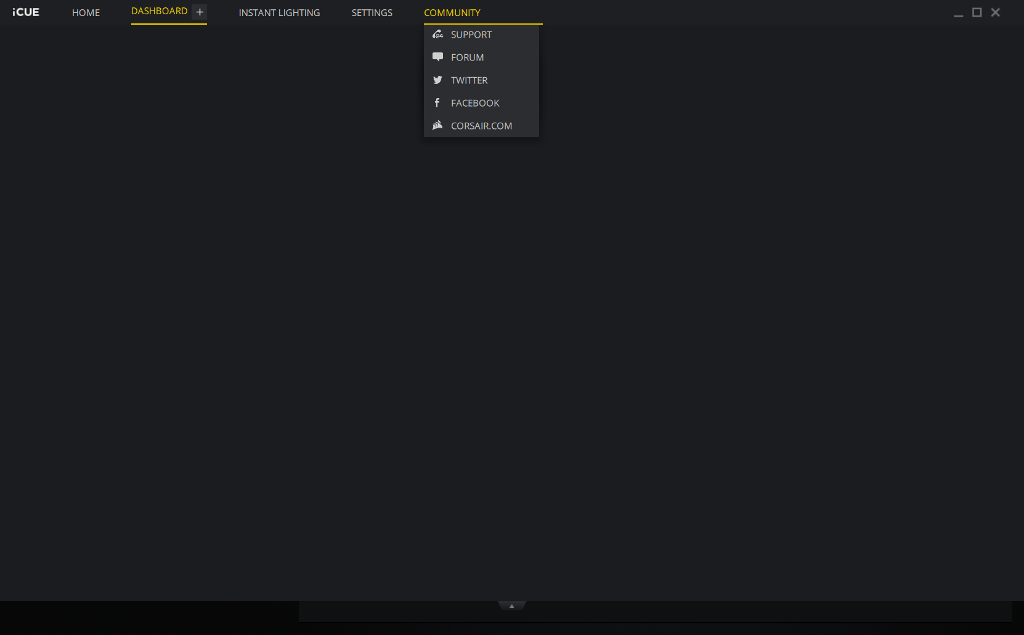 The last tab is a “community” tab, offering links to support, forums, Twitter, Facebook and corsair.com.
The last tab is a “community” tab, offering links to support, forums, Twitter, Facebook and corsair.com.
Multiple grip options
usability and styling - 95%
95%
a great-feeling mouse
Another quality RGB peripheral from Corsair
 Technology X Tomorrow's Technology Today!
Technology X Tomorrow's Technology Today!