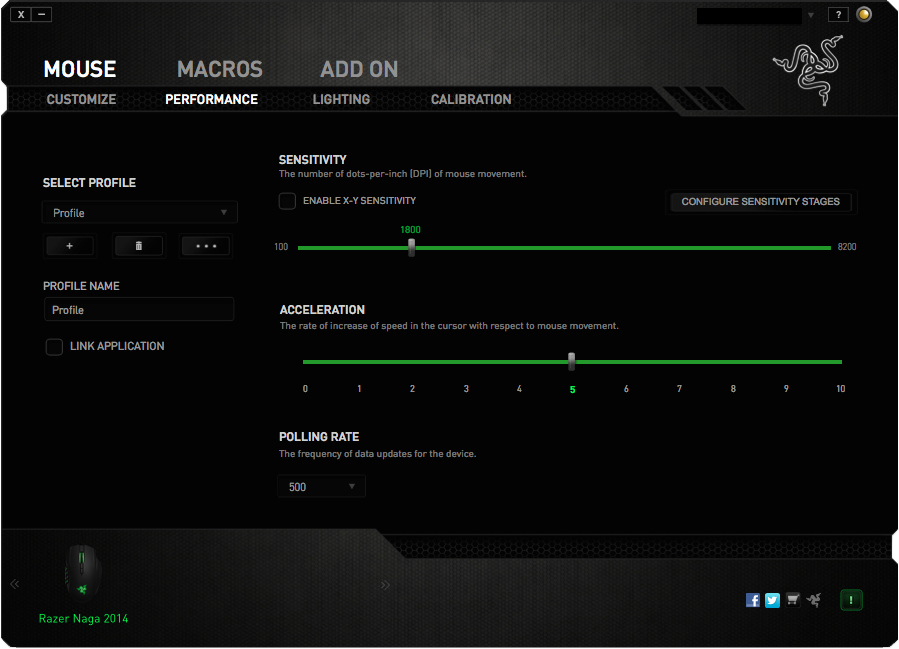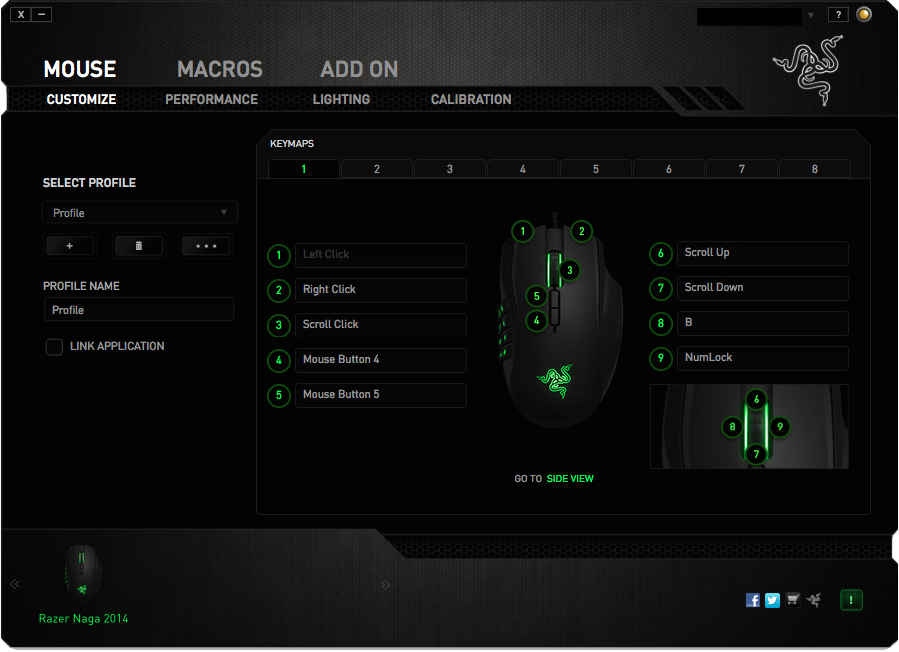I was hesitant at first, “A gaming mouse? What makes it so much better than what I have?”, I thought to myself while refuting the “edge” gaming mice have over any other mouse. What I had was a wireless mouse that I could play games with, and was cheap to boot, so I was happy with that… until it suddenly stopped working. It began to jump around while I was using it, the cursor zipping from one side of the screen to the other without any input. Sometimes it would freeze up and then suddenly kick into high sensitivity. Even when it did work, the accuracy for small and minute movements was practically nonexistent. Adding onto all this, the scroll wheel had broken as well, leaving me to do all my scrolling the “old fashion” way, with the scroll bar on the side of my internet window.
It began to jump around while I was using it, the cursor zipping from one side of the screen to the other without any input. Sometimes it would freeze up and then suddenly kick into high sensitivity. Even when it did work, the accuracy for small and minute movements was practically nonexistent. Adding onto all this, the scroll wheel had broken as well, leaving me to do all my scrolling the “old fashion” way, with the scroll bar on the side of my internet window.
So it was time to buy a new mouse, and I decided to see if gaming mice really were all that. It was the perfect opportunity, considering my old mouse was better as a paperweight than anything else. After a trip to my local electronics store, I returned home with a brand new, Razer Naga. I have to admit, I was giddy at this point, but it was hard not to be since I was venturing into new lands (for me). So without any further delay I unpacked my new mouse and started experimenting and playing around with my brand new gaming mouse.
Lets back up a bit…I’ll start off by saying that this isn’t going to be a review, but merely a look into why gaming mice exist and what sets them apart, if anything, from most other mice in the market. As a quick overview, gaming mice generally are wired, are much more precise than your average mouse, have a larger amount of buttons, are weighted differently, and are more ergonomic than normal mice. Okay, that’s a good deal of words right there, but I’ll explain what each means and also go into detail how that affects performance.
BUTTONS
Gaming mice obviously have buttons. The standard right and left click are obviously present, and most often than not a scroll wheel, which can also be pushed down as a button. However, that’s roughly where things start to deviate, and not just from normal mice, but from each other as well. Different types of gaming mice, depending on their intended purpose, will have more or less buttons. Usually, most have at least two more on the sides or below the scroll wheel, but you could have twelve or more additional buttons! Now, that may seem like an unnecessary amount and you may be thinking to yourself, “Why would you ever need so many buttons? What purpose could they serve?”
In most cases, whenever you buy a gaming mouse, you also get additional software which, among other things, lets you customize the key-bindings (what each button on the mouse ties to on the computer) of the mouse. So if you wanted one of those buttons to work as a space bar, then it’s easy as a few clicks! Additionally, the software allows you to create macros, which are essentially lists of commands that, upon activation, will run automatically. Let’s say, for whatever reason, you wanted a macro that would type out “Hello World!”, all you’d have to do is create the macro (which in this case is as easy as typing “Hello World!”) and assign it to one of the many buttons on your mouse.
Macros can give gamers a huge edge in many different scenarios. You could have one that automatically switches to a melee weapon in TF2, then starts swinging rapidly. Or if you’re playing Minecraft and feeling extra lazy you could make a macro that merely holds down left mouse button indefinitely, just so you don’t have to in long digging expeditions. However, macros work outside of games as well! If you wanted to create one that automatically opened a new tab in your internet browser, it’d be as easy as typing in the command on the macro screen. These are of course merely a few examples, and a creative user could really whip out some impressive and handy macros if they put their minds to it.
PRODUCT SOFTWARE
I previously mentioned the software that comes with the mouse and how it relates to buttons, keybindings and macros, but what else can it do? In short, the software allows you to custom tailor your mouse to suit your needs. One of the biggest ways to do so is by adjusting the DPI of the mouse (Dots-Per-Inch), which can be thought of the sensitivity of the mouse. What increasing or decreasing the DPI for a mouse really does is change the amount of “dots” or readings the mouse has for every inch it moves, which in turn increases not only the speed at which the cursor moves, but also the precision. Besides DPI, you can also adjust a mouse’s acceleration through the included software.
Acceleration does exactly what it sounds like, increase or decrease the time it takes for your cursor to build up speed. So the higher your acceleration, the higher the rate of increase for the cursor’s speed.
Those two settings are the basics that you’ll probably find in any gaming mouse software, the rest varying upon what software it is and which mice you have. One possible feature could be the ability to create different profiles with different keybindings or sensitivity settings. So, with this you can have two different profiles for different games, with keybindings and macros specific to each. Some even go further than that and allow you to link profiles to specific games, allowing the mouse to automatically switch to the desired program upon detecting it start up.
Another feature that normally finds its way into various mouse management softwares would be settings for calibrating your mouse for a specific mouse mat. Normally, companies like Razer have presets for the mouse mats they sell, but in most cases you can also calibrate it towards any you might own. This helps the mouse avoid any potential stutter and also adjusts sensitivity to be more specific towards the mouse mat you use. Some mice get even fancier and flashier, with settings to adjust the mouse’s lighting, for that added intimidation and coolness factor that every gamer desires.
 Technology X Tomorrow's Technology Today!
Technology X Tomorrow's Technology Today!