Windows 10 is well upon us and we have pleasantly made the upgrade. If you haven’t made the upgrade to Windows 10 yet, we highly encourage you to take that step. It’s quick, slick and down right awesome compared to it’s predecessors. We have to admit, we are impressed!
However, not every upgrade can go as smoothly as you would hope. Actually, we highly recommend that prior to any Operating System upgrade that you back up everything … we mean it! Unfortunately, we didn’t listen to our own advice, but luckily we had some help from Neosmart Technologies and their Easy Recovery Essentials (EasyRE) Software.
When we first upgraded from Windows 8.1 to Windows 10, we noticed a problem off of the bat as Windows failed to update to 10 on the first try. We persevered, and continued to upgrade a second time. Once it finished, the PC rebooted and we were without a graphics driver. We ran Windows Update and it installed our graphics driver. Upon reboot we were greeted with a blue screen of death (BSOD), with the error code 0xc0000098. Others are finding this issue when downgrading from 10 to 8.1 as well.
From our research we found that error code 0xc0000098 has to do with the Windows Boot Configuration Data File, also that it does not contain a valid OS entry. Our research also indicates that other users have experienced a similar problem with upgrading from Windows 8.1 to Windows 10.
When you look up the error code through Microsoft, you get the standard fix of loading the recovery disk and try to repair the start up disk. With this error code you also get the option to load UEFI Firmware Settings, which just takes us to your BIOS UEFI Boot Manager. After several attempts, we received numerous failures. Googling seemed endless and, for the first time, unhelpful. Until we found Neosmart Technologies software, EasyRE.
Using their Easy USB Creator, you simply download the EasyRE ISO file, and create a bootable USB drive. Then insert the bootable USB into your PC, select it from the boot menu in the BIOS and let it do its thing.
Once the GUI loads, simply select automated repair, select your OS that needs repairing and let it run. Take a look at how simple this is below:
After about five to ten minutes, your Windows Boot Configuration Data File is repaired and you are back up and running. We were beyond worried that the data stored on this PC was doomed, but thanks to NeoSmart Technologies, our data was safe long enough to be backed up. We can also say that after nurmoerous software updates and usage since the repair, the PC has been running fine! We are awarding NeoSmart Technologies our Gold Seal of Approval, as their software saved us a substantial amount of time and headache. For us, we are going to keep this USB alive and well for a long while!

 Technology X Tomorrow's Technology Today!
Technology X Tomorrow's Technology Today! 
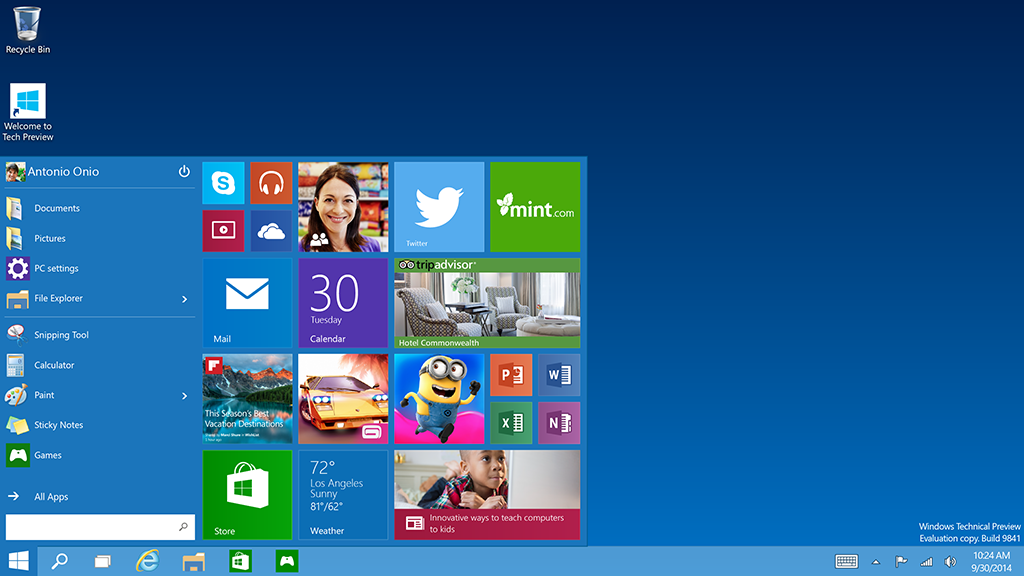
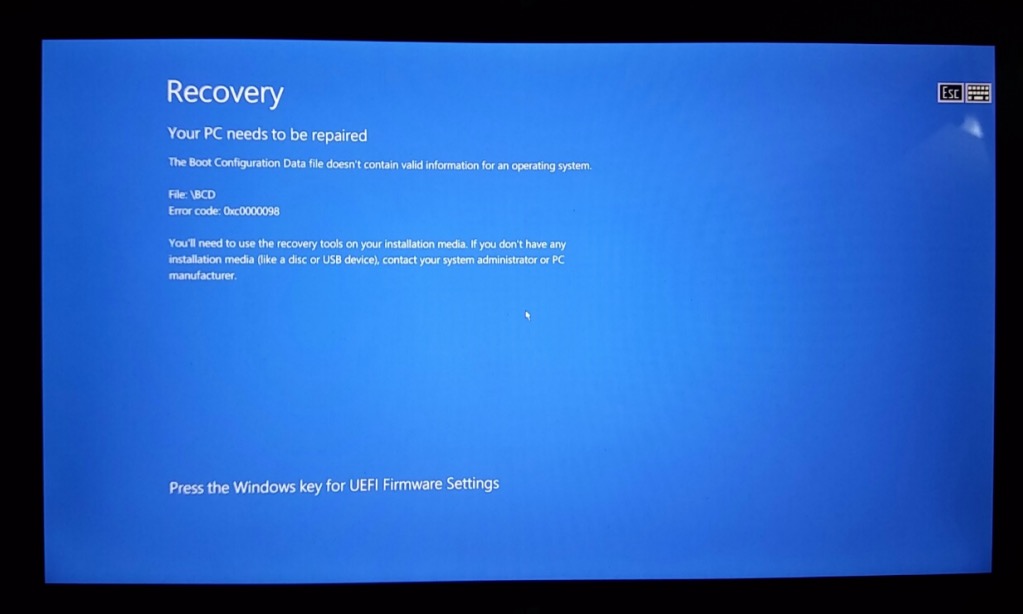
I tried, on the recommendation of this site, EasyRE program to fix a BCD issue on a Dell XPS 2750. Neither of the boot disks, USB or CD, worked on the target PC. I tested the boot disk on MY PC to insure it worked. I was able to boot to it and it loaded to the Recovery Essentials menu choices. I then canceled and rebooted (again, MY PC, not the problem PC where it would not boot) and MY PC now throws off the same BCD problem as my customers. I have been frantically trying to contact their tech support since yesterday at 9:00 AM, it is now 4:30 PM and I received one response at 10:AM telling me I needed to use their Easy USB Creator software to create the USB boot disk. I informed them immediately that I indeed DID use the software to create the boot USB that did not work. I am now rebuilding my own Pc an looking at having to rebuild the OS on my customers PC to get past this issue.
I would have serious 2nd thoughts about recommending this software.
Fixing a bad BCD issue can be tricky. This software works but none is 100% because there are so many reasons for the boot files damage. My success has ALWAYS been to get into the recovery menu, boot into safe mode and then work for a few seconds in safe mode. Once you reboot, your file will be reset once again. I have found this pretty much fail proof.
Thank you for the response. As I did not have a safe mode option (unless you are talking about the EasyRE safemode) – This PC ALWAYS boots into the error screen. I cannot change that. I am also very upset with their support. I did not cheap out and I got the PRO version, thinking that there would be SOME support from them on using such potentially destructive software. Nothing back – at least in any mode that would be called timely. Aside from trashing MY PC by just booting into the software (not running anything), my customer’s PC has been down for 3 days now with NO responses from their support. I went so far as to say I would accept a resolution or, if none is possible, a refund. Never heard back there either. Just not the type of response I am used to in my 25+ years of doing this.
To be fair, I received an email telling me I was refunded and good luck fixing my PC. Again, I really expected more! No suggestions, no fixes or workarounds, no directions, and no remorse for the damage and downtime for the PC it destroyed, let alone for the PC it did not work with! The refund , on my part, was a matter of principle. I am very dissatisfied with the entire experience.