BIOS FEATURES
Upon our first power on, I went straight into the UEFI Bios to ensure everything was set as it should be. The very first thing I noticed was that in comparison to other UEFI Bios that I have used before, the Biostar Bios was a bit… unpolished. It’s very basic, however it is a bit more intuitive than the older Bios systems, that forced you to use a keyboard to navigate.
Going straight into the “Advanced” section of the board, you’ll find all of your basic settings. Here you can change your SATA mode, go into your CPU settings and enable virtualization, fan control settings and much more.
Rather than go into detail on each screen, you can look over them and see what settings you can change. Most are very self explanatory.
The Chipset section of the Bios doesn’t really give us many options at all.
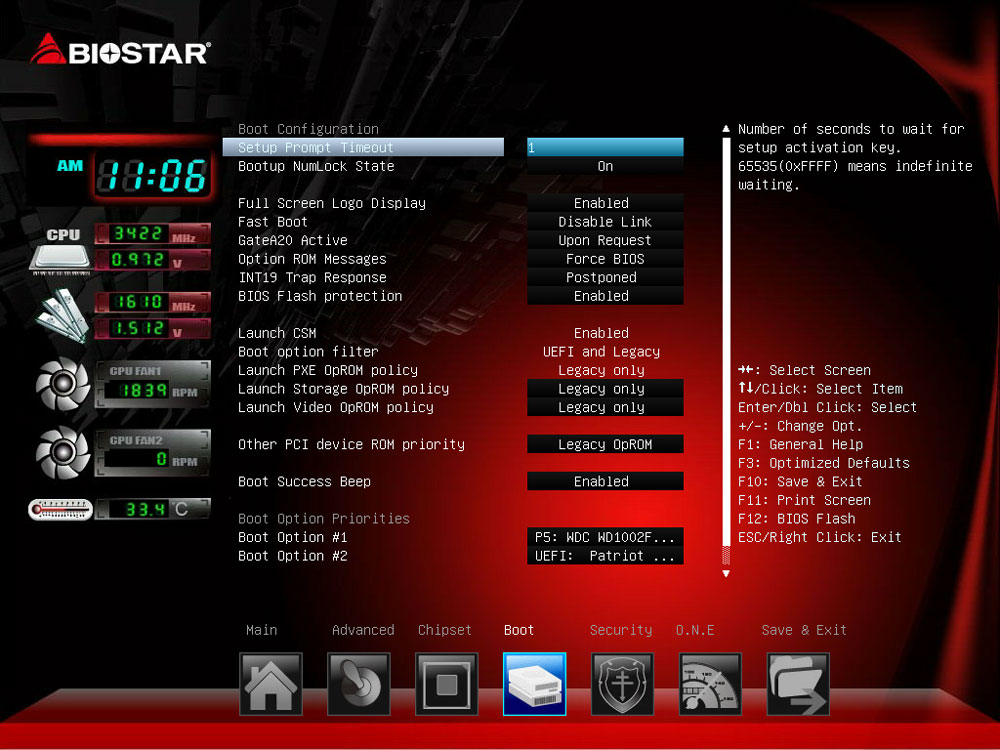 Here you’re able to set all of your boot priority options. You can also enable fast boot, which essentially bypasses the bios splash screen and enables you to go straight into your Windows installation as fast as possible.
Here you’re able to set all of your boot priority options. You can also enable fast boot, which essentially bypasses the bios splash screen and enables you to go straight into your Windows installation as fast as possible.
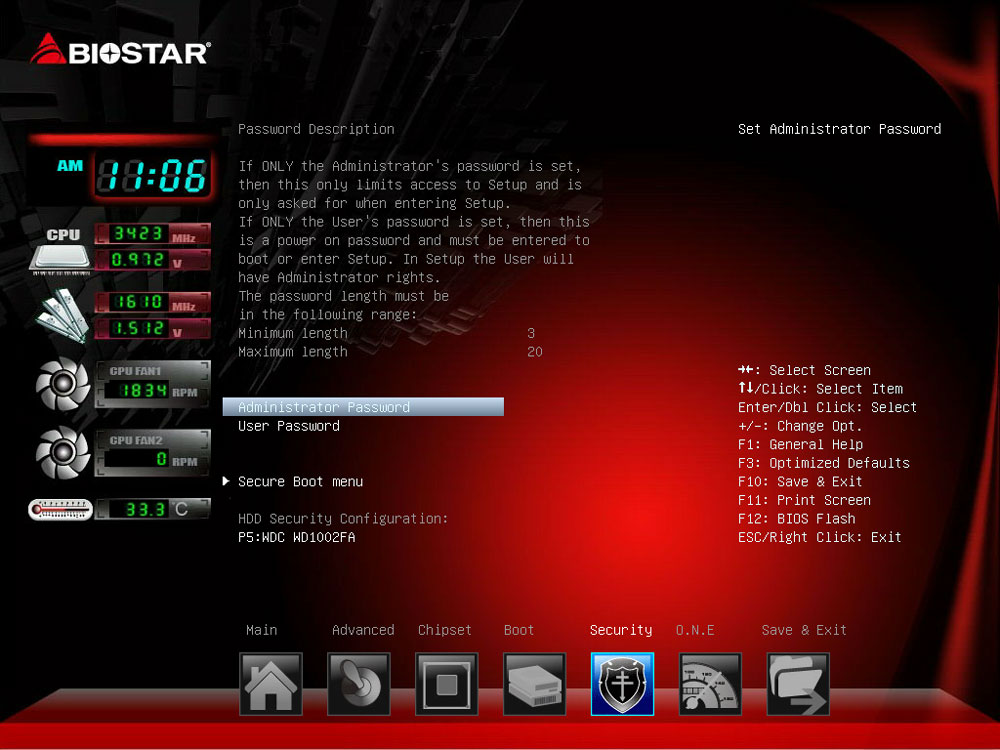 As you would expect, in the security section you’re able to set your Bios password. You can also configure your secure boot settings.
As you would expect, in the security section you’re able to set your Bios password. You can also configure your secure boot settings.
The O.N.E. panel is where you’ll find all of your overclocking and overvoltage settings. For such a budget oriented board, the Z97WE has tons of overclocking options! Hopefully these will help us get a nice stable overclock!
Review Overview
Build and Components
Performance
Features
Pricing and Availability
Warranty
Budget Goodness
For those who are looking for a Z97 motherboard that are on a budget, the Biostar Hi-Fi Z97WE should definitely be on your list of contenders.
 Technology X Tomorrow's Technology Today!
Technology X Tomorrow's Technology Today!

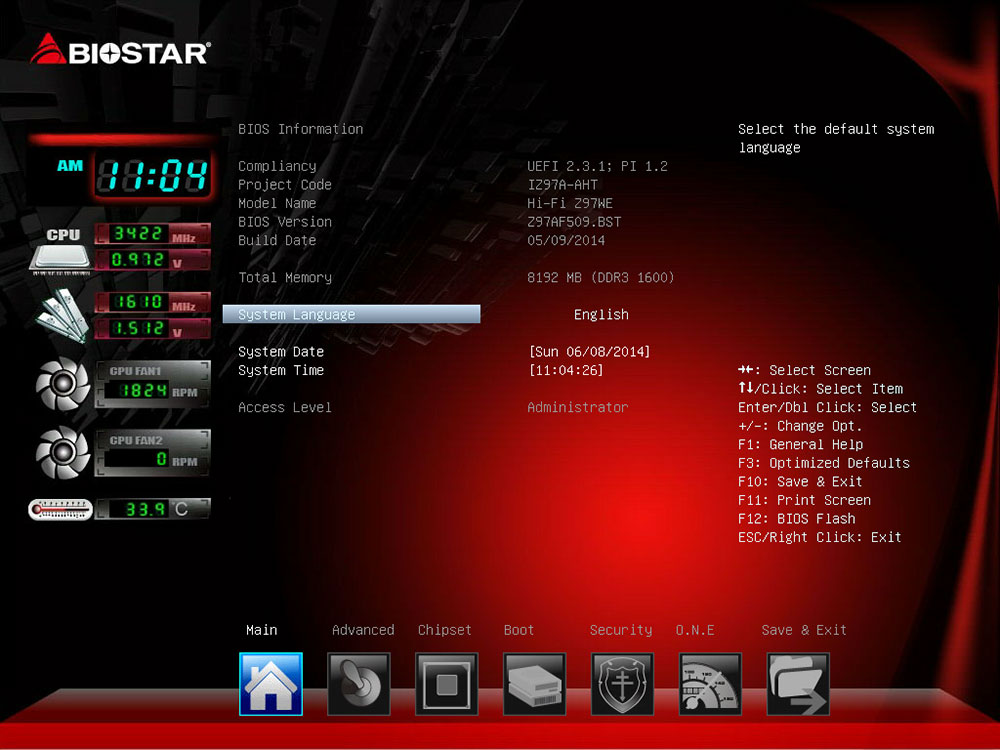
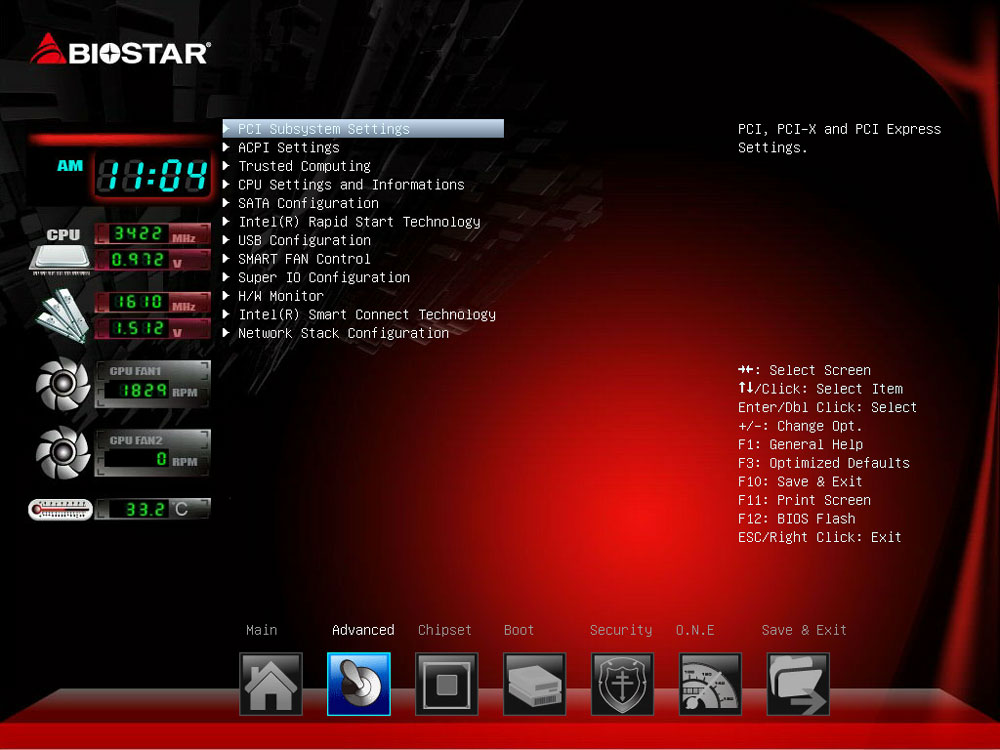








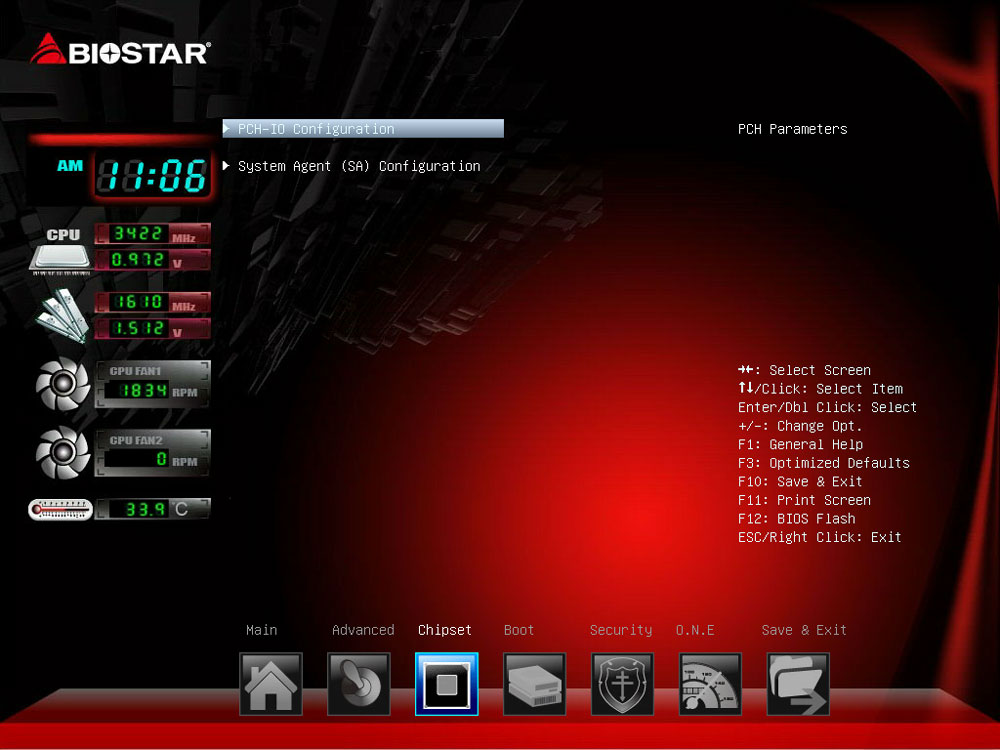



Awesome review. When all of those famous brands are fancying about
designs on their 9 series. Here comes Biostar’s offering will a full
pack features at a very reasonable price.
Yes we were quite surprised with this board…now to see what they may eventually offer in X99.
Thanks Les. I have the Z77 incarnation of this line and was able to get a high 4.4 on a 3770K running prime for 24 hrs on stock voltages
I have this motherboard. I run Windows 7 Professional x64.
I do not see any option to team the 2 NICs. I tried the NIC driver on the manufacture’s website and the 7.92.115.2015 (latest once from RealTek). None of these driver help.
I have a Gigabyte Z87X-UD5H (also have 2 NICs). The teaming option can be found right in the property menu of the NICs.
No idea why this option is not showing for the BioStar.
I emailed the biostart US support e-mail for 3 days and haven’t heard anything from them.
Can any one help with the NIC teaming of this mom-board??