EXTERIOR BUILD
In first examining the new QNIX QX2710, I remember thinking that if it worked as well as everything had gone so far, we were in for a real treat. The system we purchased has the extra $20 pricetag for the extra ports as seen here and at the time of this shot, we were testing out the display port.
We were very happy about something totally unexpected, however, and that was the physical buttons on the right base of the screen for power, source selection and menu operation. I can’t tell you how many times I have wanted to throw any one of our 4 Samsung 27″ A350 monitors out the window through frustration of the ‘touch’ screen menu and power buttons. All of the features were laid out on the front bezel which wasn’t that distracting, as well.
For many, the biggest concern they might have is the stand which is definitely not that sturdy. That didn’t affect our needs as we were throwing both systems directly onto a new Rosewill RHMS-13002 dual desktop 27″ monitor mount which we reviewed prior to this report. For those others that are thinking of following the same way, be aware that the stand stem cannot be removed unless the back of the QX2710 is opened. It is actually quite easy as you will note.
QNIX QX2710 DISASSEMBLY
It takes all of five minutes and only 6 screws to remove your QX2710 stand base. First, place your monitor on its face and remove the four screws shown here:
 Next turn the monitor over and observe that there is a black frame, or bezel around the screen. This is a one piece plastic frame that is only clicked in place. Simply slide a screw driver between this frame and the rear cover at the base of the unit. You will hear a click and observe it to release there. From there, you can slide your screwdriver to the right and the same will happen. In the case of our two monitors, we simply pulled up on the frame/bezel all around and it came off very easily.
Next turn the monitor over and observe that there is a black frame, or bezel around the screen. This is a one piece plastic frame that is only clicked in place. Simply slide a screw driver between this frame and the rear cover at the base of the unit. You will hear a click and observe it to release there. From there, you can slide your screwdriver to the right and the same will happen. In the case of our two monitors, we simply pulled up on the frame/bezel all around and it came off very easily.
 At this point, you will notice that there are two screws securing the screen to a rail on each side. DO NOT REMOVE THESE. There are several videos that instruct you to remove these, however, it is completely unnecessary. Simply pull the plastic frame on one side of the monitor at those screws and that side will release.
At this point, you will notice that there are two screws securing the screen to a rail on each side. DO NOT REMOVE THESE. There are several videos that instruct you to remove these, however, it is completely unnecessary. Simply pull the plastic frame on one side of the monitor at those screws and that side will release.
From there, lift that side above the plastic and pull gently to release the other side, and then down to expose the stand stem screws as seen here. Unscrew both and the stem falls right off.
 All that is left is reassembly by sliding the screen over and back up, pressing the sides back into place, placing the front frame, or bezel, back on and clicking it into place all around, and then replacing the four rear screws. It is really as easy as that!
All that is left is reassembly by sliding the screen over and back up, pressing the sides back into place, placing the front frame, or bezel, back on and clicking it into place all around, and then replacing the four rear screws. It is really as easy as that!
CONNECTING THE SYSTEM TO YOUR MONITOR
If you are like most, you bought the QX2710 with only the Dual DVI-D connection and that is great if you plan on running only one monitor. If you plan on running two systems at 2560×1440 as we do however, there are some considerations that should be factored in, the first being that you would need a graphics card with two dual DVI-D connectors to suit your needs. In our case, EVGA was nice enough to send along an EVGA GeForce GTX 770 Superclocked wityh ACX Cooler Gfx Card so we are connecting through one DVI-D and one Display Link.
Another misconseption is that you might need to have to invest in an expensive graphics card for such a monitor which, as well, would be incorrect. We have tried the QX2710 on two motherboards as well as a VERY OLD Asus EN8400G and all worked flawlessly at 2560×1440 resolution. Here is a shot displaying our connection to the EVGA GTX 770:
Review Overview
Purchase Assistance
Ease of Ordering
Price (incl free shipping)
Shipping Time
Price
Product Packaging
Exterior Quality
O Dead Pixels
Holy Smokes!
We found Clyde Choi and 2560x1440monitor.com a pleasure to work with and support purchases from their company completely. Our opinion of company and QX2710 is very high with the ONLY downfall being that the monitor stand couldn't be removed without product disassembly.
 Technology X Tomorrow's Technology Today!
Technology X Tomorrow's Technology Today!



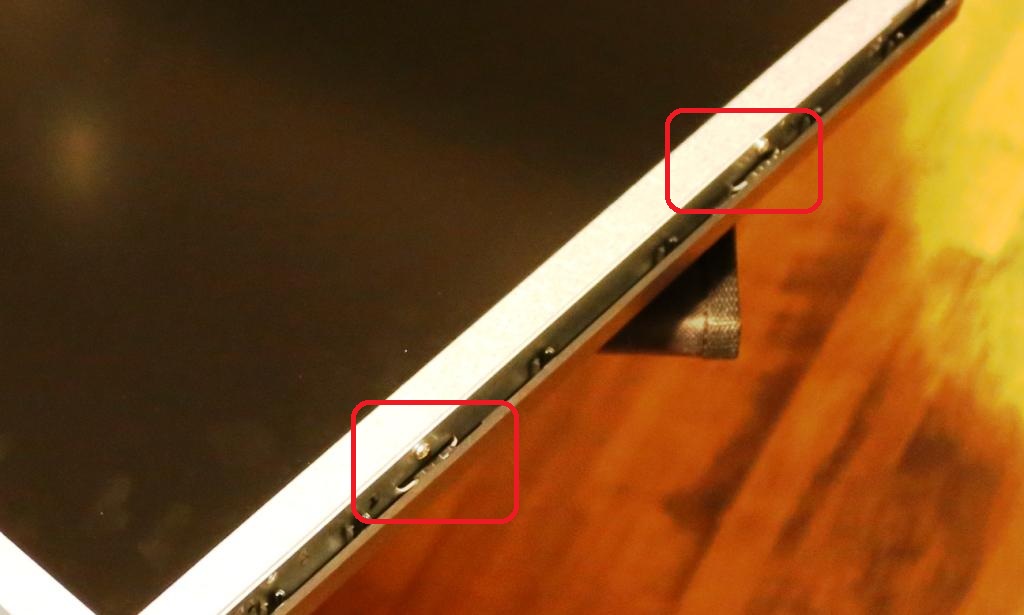


Glad you let people know that even lower end graphics chipsets might be able to handle 2560×1440, despite the manufacturers warnings. Figured that out about a year ago, with my modest ThinkPad W520 with NVIDIA 1000M discreet graphics able to handle my 2560×1440 monitor just fine. Added 2 monitors later on as well, that’s 7.8 million pixels (using a USB 3.0 to DVI-D adapter)
This project wasn’t without its issues. But oh so worthwhile, a huge bump up in productivity.
Got it all working fine on Windows 8.1 recently just fine as well. Folks just need to remember to turn of VT-d in the BIOS if they don’t like BSODs on Lenovo W520 aptops (and likely W530s):
https://TinkerTry.com/enjoy-windows-8-on-lenovo-thinkpad-w520-with-3-external-monitors
You forgot to mention why this monitor is so popular amongst gamers, with a simple patch of your drivers, it enables you to overlock the QNIX to 120+hz
You are absolutely right. I forgot. I just tried it and the one monitor went to 120hz without difficulty but the second didn’t work and I am going to guess thats because the second is connected via HDMI. Will double up the DVI-D cables tonight to see if both will go to 120hz.
afaik HDMI doesn’t support enough bandwidth to support 2560×1440 @ 120hz
couple tips for people that want to OC their QNIX, use the full patch if you run dual core 690 or something, when you successfully OC your QNIX, it will go darker, you’ll need to find a custom windows color profile on the net, you may need to use a few clicks on the brightness, also if you play games in fullscreen it will remain dark, so play in fullscreen windowed mode if the option is there, and be aware some older games dont support 120hz.
Ya figured will be slapping on the second DVI-D today and updating the report. Was a VERY simple custom ID in the NVIDIA Control Panel to get to 120Hz.
“Will they reach 120mhz?” – Definitely Hz there, not megahertz.
Good one! Fixed…
hate to break it to you but m= milli so 120 milliHertz (0.12 Hz)
MHz = mehahertz. What 3 countries still avoid the metric system ?
let you work that one out.
Great article!
BTW, the “directly from this link” link on page 1 of the article is currently not working.
Fixed tx!
Thanks for the links to be able to adjust to 120 hz! I was about to buy from ebay, but now I’m using your guy.
Brilliant article, can I just ask if you got the matte screen version and if so what is the matte like compared to glossy even though my PC is facing a window I don’t mind the reflections on my glossy screen and I’d way rather go glossy if matte affects picture quality at all but 2560x1440monitor.com doesn’t have any glossy versions of this monitor at the moment, so I’m just wondering is it worth it to go matte?
Hey, I’d like to know if the monitor has OSD options, namely RGB control and brightness control?
Also, did you try calibrating the monitor with some calibration device?
Thanks!
Yes it has brightness, contrast and full RGB controls and , no, we did not calibrate the monitor at all. What you see is what you get. Actually these two monitors, running at 120, are my main monitors now and I am responding to this, as well as compiling an SSD review with them. They were NOT just test systems.
Thanks. Not sure what you mean by “what you see is what you get”. I mean, did you mean that this screen is as good as it’s said to be?
Thanks again.
I bought the Yamakasi 27″ 10bit IPS from 2650x1440monitor.com. I wasn’t overly concerned with overclocking I just wanted a nice bright panel, and boy did I get it. I got the perfect pixel model and it’s flawless. Not one dead or stuck pixel. Ordered it on Sunday night, got an email Thursday monitor had shipped and it arrived Friday afternoon.
Some light bleed around corners but not noticeable in my setting.
I was Playing BF4 and wow is all I can say. It’s absolutely beautiful.
FYI mine came with a US plug so that’s no longer an issue.
I have a Asus Rampage IV Gene with a ATI R9 290x.
Fortunately my system works in its bios with the monitor which was a great surprise.
Running BF4 @ 100 deg Field of View, on Ultra setting and its amazing.
I’ll post if I get the Import duty tax, and how much as a FYI.
Emailed with Clyde Choi, he was very nice and answered all my questions and did exactly what he promised, as far as sending me one of his “Best”.
Purchased on Ebay from green-sum on December 15, and got it 3 days later (Canada) on December 18. I was really impressed by that – 1 day sooner then the earliest expected date (Dec 19-31 was the “range” given). I decided to purchase the QNIX QX2710 LED EvolutionⅡ 27″ 2560×1440 monitor after much research (well, mainly decided to purchase one of the monitors from Korea in general – then narrowed it down to that). For just over $300 including shipping and a wave of great reviews there was no choice between spending over 2x to almost 3x for a major brand for this high resolution monitor.
I chose the matte screen (I was not even aware of tempered glass screens until I researched the Korean monitors) and my “version” of this monitor in general is bare bones (just a dual link DVI-D connection at the back & power & audio). It arrived in several layers of bubble wrap neatly taped over the main cardboard box which fits all the contents. After taking the bubble wrap sheets off, there was no signs of any marks or damage on the box itself – it was well protected.
Skipping to the unpacking, everything was as it should be… had all the contents (and a very handy adapter for converting the A/C male prongs to the North American standard. That saved the nuisance for having to source one out… but you can plug in your own standard power cable into the small transformer anyway. The screen itself was well protected with a heavy gauge plastic sheet covering it, and the bezels covered with easy peel-off wrapping. I was very impressed with the professional packaging – even slightly superior to the major brands in stores. The entire monitor was also additionally inside a clear plastic bag which was made to fit. I should also mention the screen rested snugly in styrofoam grips inside the box – I suppose that is expected however.
Everything was set up without a hitch and I was treated with a gorgeous 27″ 2560×1440 display for the first time… it was just as good as I imagined it to be. I had it placed beside my 24″ Samsung monitor I purchased the year before – there was hardly any difference in the display. I did slightly increase the brightness & gamma setting in my graphics card to match the Samsung exactly… whether it was “better” or “worse” is hard to say objectively… but I did it anyway for no particular practical reason. It was neat just to see that I could match it as I never have adjusted any part of my graphics/monitors before.
No dead pixels, No backlight bleed (well nothing that I could honestly point out anyway…) On the subject of dead pixels, due to increased DPI I would say that even if there were a few dead pixels it would have hardly mattered at all. It would be nearly undetectable even with solid colours (and I did have to go up quite close when I did my visual inspection to really check for any dead pixels). I would not have even cared if there were a few – under normal usage it would be invisible) I admit, I was very happy that were were none as a matter of principle.
The overall finish was great (the stand/monitor as a whole) and the quality is top grade. Yes, the stand support is *slightly* more flimsy then some major brands but not enough to matter at the least. It doesn’t flex like a spring as one Phillips monitor stand did in a store. Compared to my 24″ Samsung, the monitor is “thicker” by about 2.5x. That is not because it is thick by any means, but just because the Samsung is extremely thin… again this doesn’t matter in the least – it actually looks really good from the side and back to be honest – a bit better then the pictures online portrayed it to be. AND it is still slim for screen standards (about 1″).
I was considerably more impressed then expected (I was expected to be content)… to top if off the labels for the backlight brightness / volume / and power buttons were actually in English! (Which looking now you can just tell looking at the online pictures enlarged) This was good because they are visible from the front and I won’t lie – labeling from an unknown language is annoying if visible. That was a really nice touch for me.
The way I see it, I saved myself around $500 to have a 2560×1440 monitor without an HDMI connection. (NOTE: you actually can get a version with extended inputs such as HDMI for a premium) I would not have gotten a monitor with this high resolution due to the exorbitantly high price. When I stumbled on the Korean market for these near the end of my research it provided a faint hope I might actually have one in reach – at least anytime soon. That truly did come to be and again (forgive the sentiments) I am almost blown away how well everything turned out. Excellent shipping (it was DHL which does seem to have overall negative reviews), excellent quality, no hassle, and beautiful price.
2560×1440 is a blessing for certain things where you need/benefit from a lot of real estate, heck I was not aware of anything past 1920x1080p until recent months. The text and everything is a bit smaller because of the increased DPI, but I don’t see this as a disability – its all still very legible. I am off to give a 5 star rating to the seller on Ebay now and I thank everyone (in other forums as well) for giving great insight to the Korean market for monitors.
On a final note, there is one problem with this monitor… I almost want to get another one! (Have to try and suppress the thought… 1920×1080 is plenty for the use on my 2nd computer) We’ll see in a few months. Then again that is the computer I play games on (although infrequent)… might not know what I’m missing.
I’ll add in this last thing… at 27″ (sitting from typical distances of computer screens) that is about as close to the largest size screen without needing to move your head around to look at all sides of the screen… and at 2560×1440 that is just about the limit of reasonable viewing size… quite the perfect/ultimate combination.
OVERALL RATING OF THIS MONITOR: 9/10
OVERALL RATING FACTORING IN RELATIVE PRICE: 10/10
Can it be used OC’d when on hdmi or displayport? Can’t find an answer to that.
We’ve had this monitor for 4 months in our photography business and LOVED it! Then this morning it won’t power on. When you unplug and then plug back in the power, the screen flashes, and the power light stays red. Pressing the power button has zero effect.
So, I know it’s getting power, but will not turn on. Have you heard of this? Is there a way to replace the power switch? I’ve been looking online and can’t find anything. =/
I am very interested in purchasing this monitor which will be used primarily for gaming (mainly fast-action twitch games such as COD & BF4).
I read several reviews that stated this monitor has a response time of anywhere between 6 & 8 ms (g2g). To the best of my knowledge, that would put the actual response time at (roughly) somewhere between 15 & 20 ms, which is not exactly ideal for twitch FPS games such as COD & BF4, but seems to be the standard in IPS / PLS monitors of this size. I’m not sure if this is true or not and I’m hoping someone could shed some light on this topic for me.
I’ve also read many reviews stating that this monitor has a very low input lag and performs extremely well even OC’d @ 96 hz.
My rig can easily handle 1440p and I would like to get the best out of my gaming experience by going with a bad-ass 27″ monitor @ 1440p (instead of say an Asus VG278HE @ 1080p + 144hz + 5.6 ms response time + lightboost which will virtually eliminate ghosting & motion blur but doesn’t have the visual benefit of 1440p @ 27″ . My only concern with this monitor is response time, which I haven’t been able to find a definitive enough spec for me to pull the trigger on this bad boy.
There is an abundance of helpful information out there but I have not yet been able to find anything geared to my specific goal with choosing a monitor. After much research, I have already narrowed my choices down to 3 or 4 monitors, this one being on top of the list.
To sum it up, my question is this: Does anyone know if this particular monitor (being a 27″ PLS Panel) is optimal for twitch FPS gaming on a rig that can easily put out 100 fps even on high settings in most games? Keep in mind, I will be overclocking to around 96 hz. Will I suffer from ghosting / motion blur to the point where I’m better off going down to 1080p even if that means dropping down to 24″ to save image quality? My top priority to get the best motion quality possible out of my monitor without sacrificing too much color quality / image quality. I do, however, like the increase in image quality you get with this monitor in particular compared to most TN panels that generally put out faster response times. I known its a trade-off but I’m having a hard time coming to a conclusion.
Any input / feedback of any kind would be much appreciated. Thank you!
The link you posted as the one you purchased from says that the panel is a-hva by au as opposed to a samsung pls. Is this the correct link?
Specs change…our original systems were Samsung boards; this was the reason we selected them.
I’m trying to purchase the monitor(Yamakasi Catleap 2B overclock) from them but I need to contact them to add my country to the shipping section(or I can’t order it)because it is not currently in they automatic estimation. I sent them multiple mails but got no replies yet..:(
It’s been days.
I know this article is over a year and a half old, but I’m wondering if you’re still using the monitors. How has long term use at 120Hz been? I just bought one from Amazon for less than $320 and I’m crossing my fingers I can get the same performance you wrote about.
They are front and center…all 3 and 120Hz! I have not had a prob since they were connected!
They are not 120Hz, they are frame skipping!
Don’t overclock to 120hz then. Only do 80hz max. Still 20hz more than 60hz…
Can you tell me what mount is that?
Check this review of that mount out!
https://www.technologyx.com/featured/rosewill-rhms-13002-dual-swing-arm-monitor-mount-review-finally-2-x-27-monitor-mount/
Thanks but I can’t find it anywhere for sale. Must be discontinued
You cannot overclock this monitor or any Korean monitor with multiple inputs. It was say it is overclocked but really it is just frame skipping.
Not true…
Definitely true.
Hi – How are your monitors doing?
I have heard, as a guy also commented, that you can’t really overclock the ones with multi inputs… Have you done the tests to insure that its a real overclock and not just frame skipping?
I have all 3 that are all still in use, two on this new Z170 system with a PNY GTX 980, and the other on the X99 system. I haven’t tested them an further and the substance of the article was to provide a monitor value point to the consumer.
Thank you.
I was just wondering about weather the overclock is real or not because I have been hearing mixed answers and was wondering if you did the proper tests to insure that your overclock is real and not just frame skipping?
As for the article, it did provide a monitor value point, thanks! 🙂 🙂
Too bad you don’t mention the shitty response time.