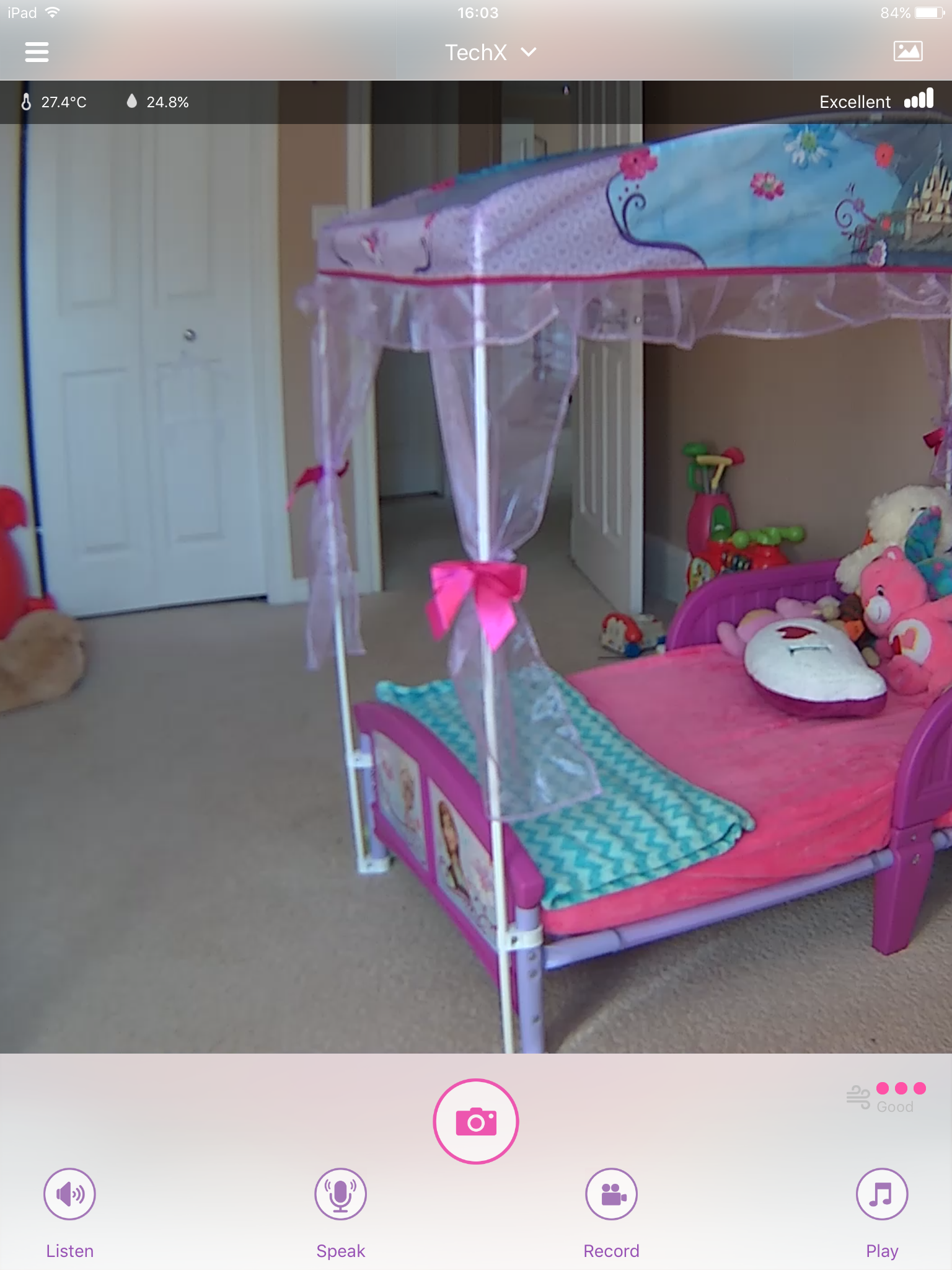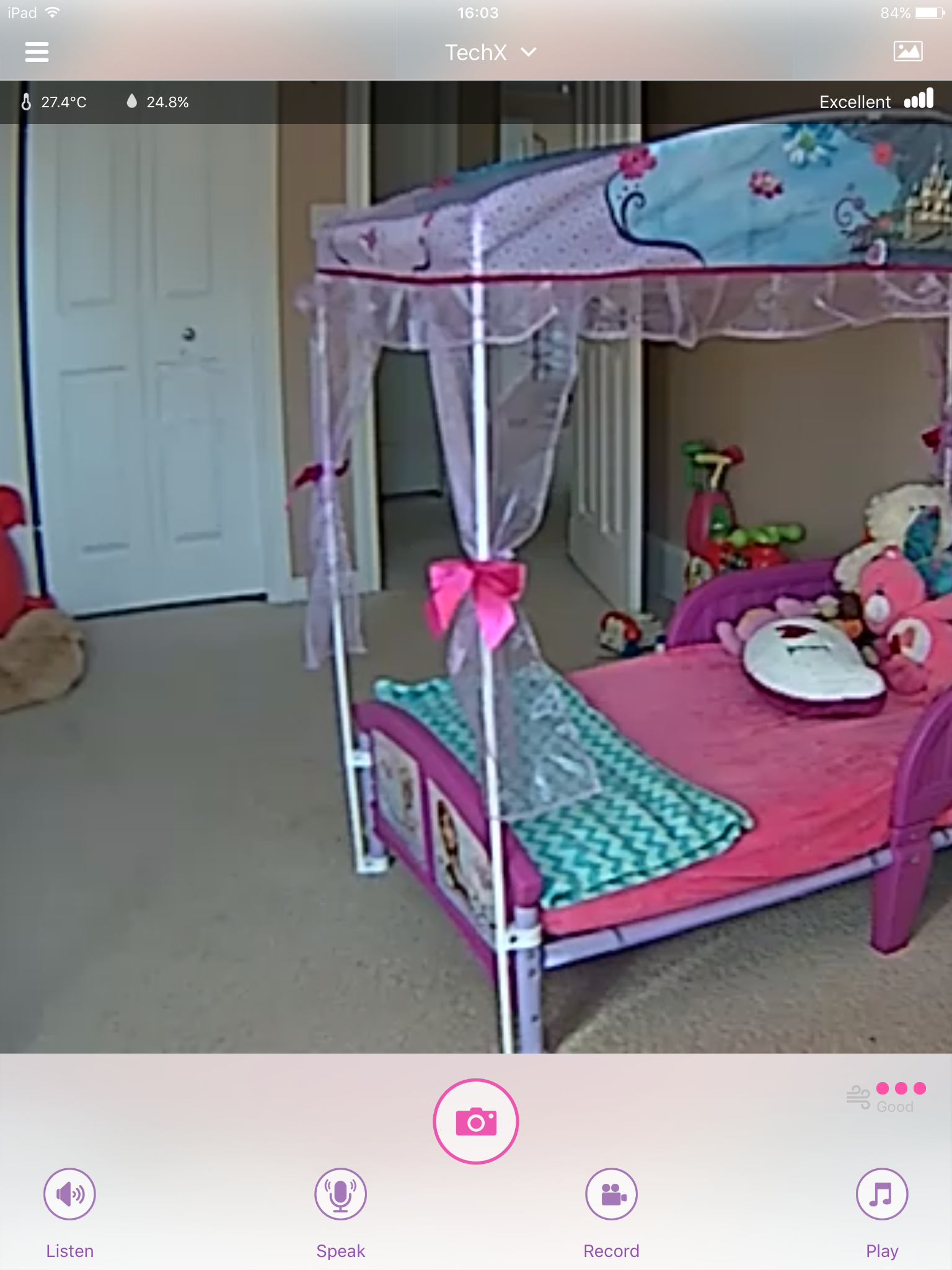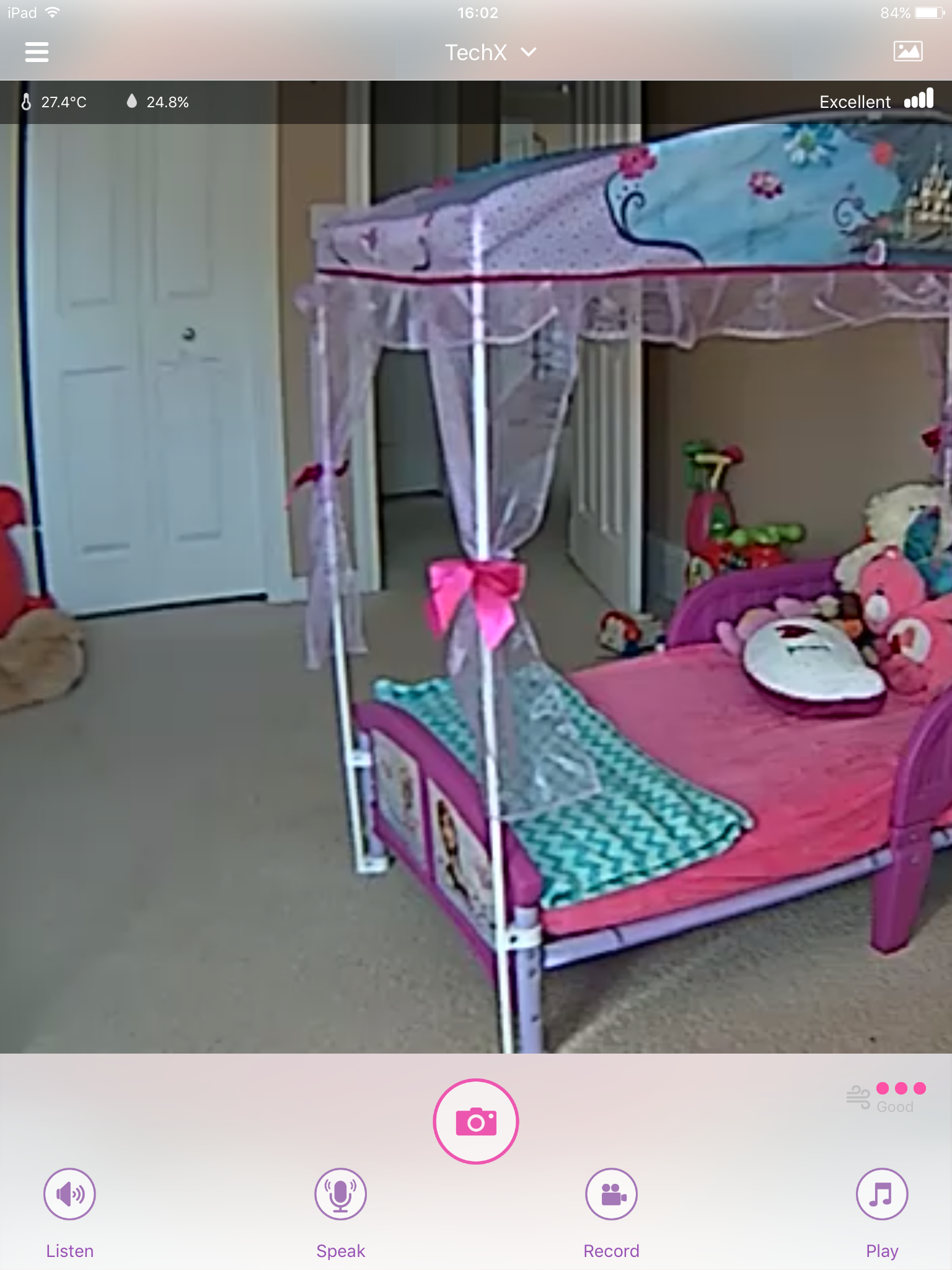APPLICATION & FEATURES
Setup of the monitor is very simple and we had the unit up and running within minutes. All you’ll need is your device, the power cord for the device and your monitor.
First things first turn your devices wifi on. The M6S is 5G capable which is a great new feature as most homes are now running 5G. Next connect the power adapter and the cord into the USB slot. The monitor comes with a fairly lengthy cord so reaching an outlet shouldn’t be too much of an issue.
The app is very user friendly and has some great features.
As soon as you open the app and you’re setup your main screen will become your camera’s view. Depending on your internet connectivity and speed you’ll be able to adjust the resolution of your picture.
As you can see on the final tab you have the options of Night vision (auto, on, off), Resolution (96, 128, 256, 512kbs) and also an ability to auto tune your resolution based on your network connection. Below we have shown the same photo in all four resolutions (highest on the left).
As you can see the picture is beautiful in the first one and even with the fourth being the lowest quality features are still very distinguishable. This screen also works as your dashboard. Up at the top you’ll notice the room temp, humidity as well as the connection quality on the right. At the bottom of the page you’ll see a few options: Listen, Speak, Record, Play and centered is the Picture button. These are all fairly self-explanatory besides the “Play” feature. This actually opens up a media player which will allow you to play music in the room from the device. The speakers produce a great sound for the music but we noticed when using the “Speak” function that it was very hard to hear in the room the person talking through the device.
The next feature we will show you is about the alerts.
Once in the alerts tab you’ll see you have the ability to be notified of both motion and sound alerts. This is helpful in case you have a very toss-n-turn little one or if you have a loud sleeper. Allowing you to either adjust the sensitivity of the alert or to shut a certain one off completely. Below that you’ll notice that you have the option for Notifications on or off as well as if you want to record a video of the alert, take pictures or just be notified by alert. The Video will run 15 seconds per alert or take three photographs.
As you can see in this video it ran for a total of 24 seconds and I am already a few steps into the frame when the recording started. The video triggered at a great rate as less then half a second of footage is missing from when I entered the frame.
Another great thing about the camera is it is not static. You can pan around the room, 360 degrees along the horizontal plain and 110 on the vertical. This gives you lots of area to scan around but this is also where we ran into a little disappointment.
https://youtu.be/d1qtnhW_aqk
As you can see with each swipe of our finger the monitor moves a certain distance. It doesn’t matter how fast or far you move your finger the camera always moves the same distance. This causes issues especially when you are trying to center your image. We ended up having to go in the room and manual moving the camera to get the centered image we wanted. What we would like to see is a touch sensitive adjustment. If i make a long swipe it moves further then if I just gave a little swipe. What they could also do to adjust this is make buttons on the app edges so you just click to move. Definitely need to make shorter distances of travel though as the user should be able to center their picture perfectly from the app.
You are also able to invite other users to view the camera.
From the settings tab click the Invite users and simply enter the email of those you wish to send permissions to and they can download the app and follow along. This a great idea for families who live apart. The security of your home is also there with a “Sleep Mode” which allows you to block all users from the device when turned on, except for the owner.
Review Overview
Packaging & Allure
Setup
Features
Navigation of App
Price
Great Buy!
The M6S is a great buy with many great functions!
 Technology X Tomorrow's Technology Today!
Technology X Tomorrow's Technology Today!