UEFI/BIOS OVERVIEW
With Gigabytes newer line of motherboards you get three UEFI interfaces which are the standard ‘Classic Mode’, a high definition ‘Smart Tweak’ mode which offers a more detailed look and is designed to take up all the real estate of your screen allowing to display more of your system information. At first you will be presented with a ‘Startup Guide’: this allows you to setup such parameters as time/date, language and a few other options as seen. You can toggle F2 to enter either ‘Classic Mode’ or ‘Smart Tweak’ mode as well as save a profile, load a profile or load optimized defaults as well as a few other options. The ‘Startup Guide’ is straightforward so we will look more in depth at the actual overclocking interfaces.
Although ‘Classic Mode’ is preferred by many overclockers, the images we will show are of ‘Smart Tweak’ mode since it is visually more appealing and displays more information.
SMART TWEAK
Once you enter ‘smart tweak’ mode you will notice on both sides of the main window a rather detailed look at your current system state such as CPU status, Memory status and System status. This information includes such parameters as voltages, temperature, ratios and fan speeds.
The first main window named ‘frequency’ is where you adjust your various CPU and RAM settings such as XMP. There is also a secondary tab called ‘Advanced CPU Core Settings’ such as enabling hyper-threading or HT plus a few more settings that are not so much required for overclocking this motherboard unless you want to overclock your cache, disable Intel Turbo Boost or play with PLL settings.
Click each image to enlarge!
As you can see in the images of the rest of the tabs, you can tweak memory settings, voltages, advanced power control settings, PCIe slot configuration plus many more options.
SOFTWARE
Gigabyte has included a nice bundle of software with their motherboards in which we will look at two main programs: App Center and EasyTune. Gigabyte’s APP Center is a tiny applet which sits in your system tray and allows you to easily access features to your installed Gigabyte programs.
APP Center must be installed for most of the included software to run which due to its nature as a launcher to run the programs.
EASYTUNE
We were surprised at Gigabyte’s EasyTune utility as it allows for more complete changes to the BIOS settings than we have seen on earlier Gigabyte motherboards. As you can see EasyTune allows you to overclock whilst in Windows which in turn you can give your system a nice boost in performance plus change many options as you would in BIOS. We recommend that you do your settings in BIOS and if need be, use EasyTune to gain some extra performance once you have booted in to Windows with your current settings.
The application consists of 4 main menu options: ‘Smart Quick Boost’; this allows you to choose from a variety of pre-configured CPU frequency settings. You can also select ‘Auto Tuning’ which will automatically overclock your system to it considers the best possible settings for your hardware. That said, using these options is not always the best idea as they can apply more voltage than is usually required so we advise to look deeper in to the application’s advanced modes.
In the advanced modes you have more control over your system settings. Advanced CPU mode allows you to configure clock ratios and voltages down to vCore, System Agent, Ring (Cache) and RAM plus a few more. Advanced DDR OC allows you to fine tune your memory including timings and frequency. Lastly 3D Power lets you tune various protections, switch rates and even phase control.
Once again, EasyTune surprised us with its feature rich control but like many overclockers, we prefer doing everything in the BIOS. This application might appeal to new overclockers or benchmarkers to get a bit more out of your system before running a benchmark as an example.
Review Overview
Build Quality
Design
Appearance
Pricing & Availability
Warranty
TOP VALUE!
The Gigabyte X99-SLI has proven to be a great budget motherboard for Enthusiast and Gamers a like. The motherboard offers great features for the price and amazing performance as well.
 Technology X Tomorrow's Technology Today!
Technology X Tomorrow's Technology Today! 
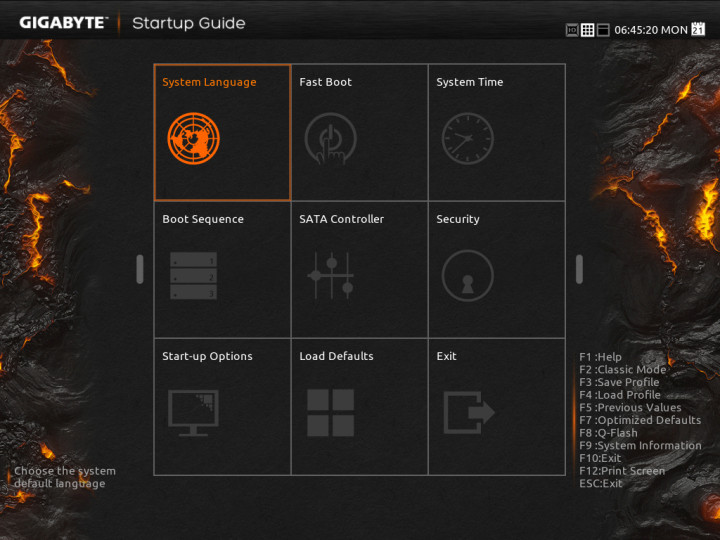

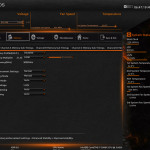
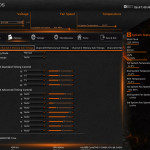
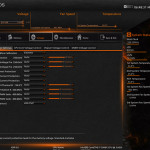
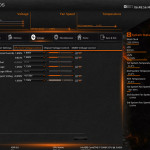
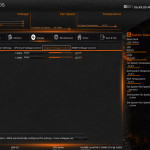
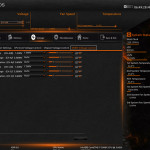
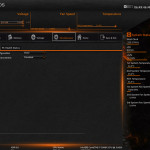
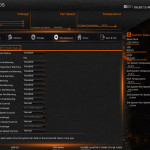
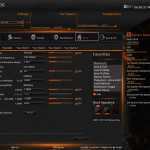
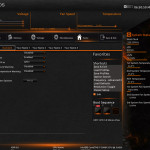
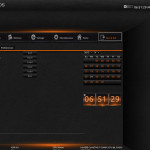
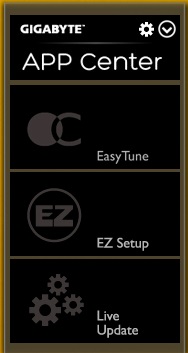
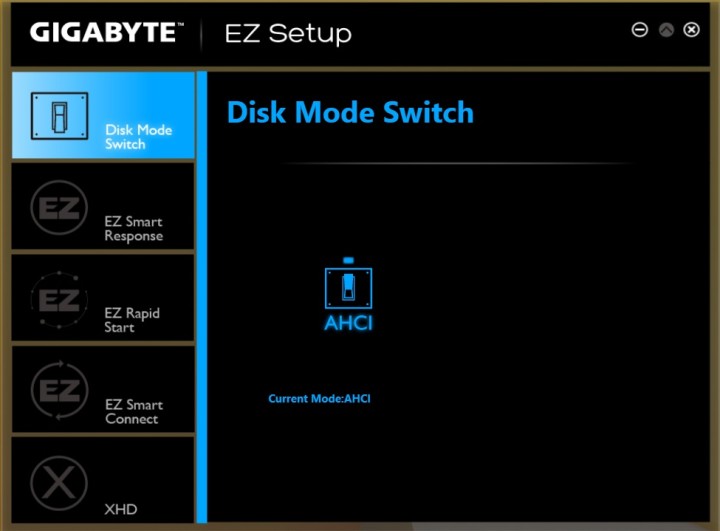
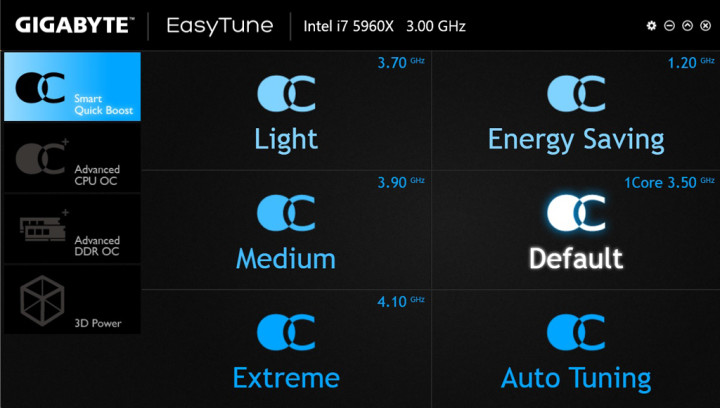
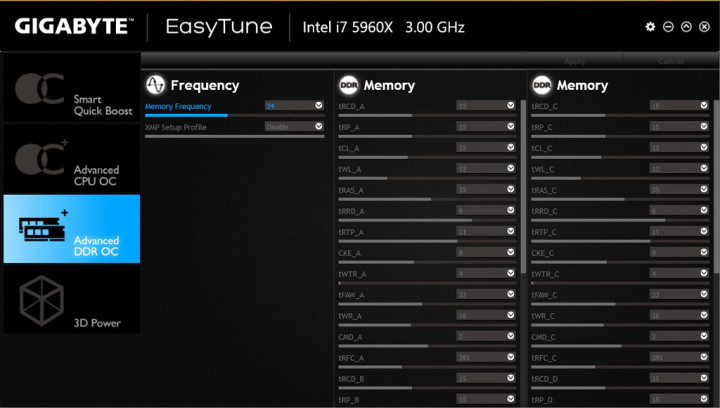
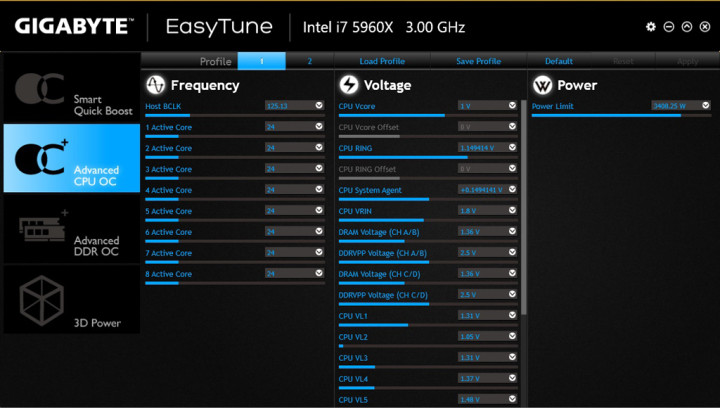
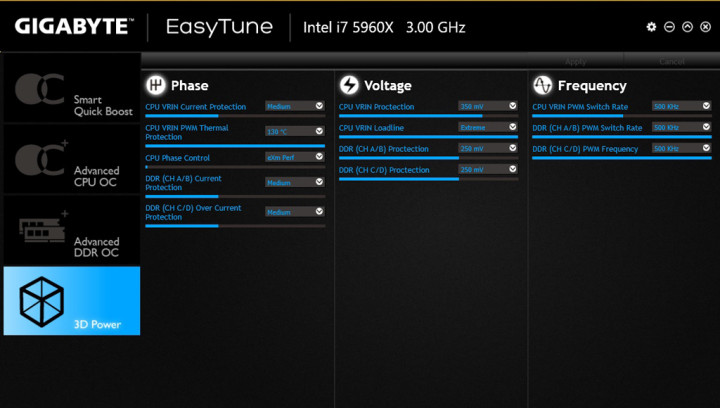
Awesome review nice done !!
Thank you!! 🙂